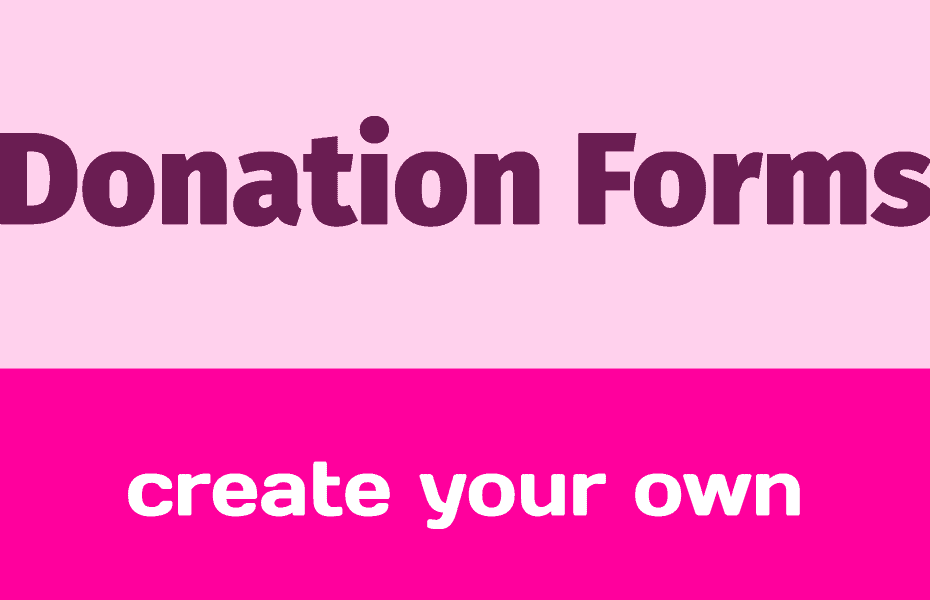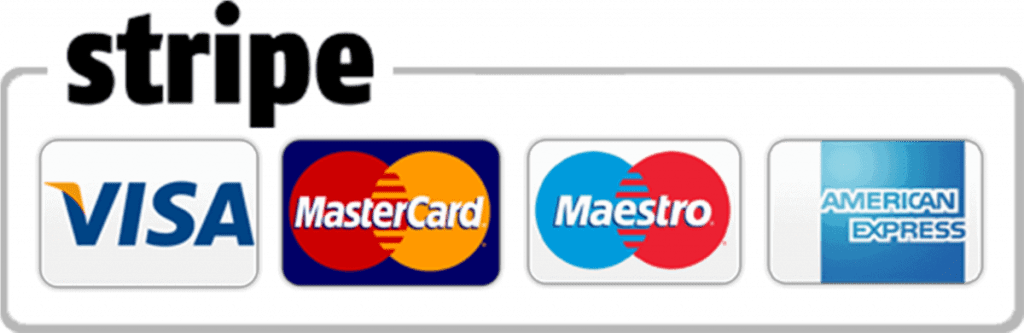The growth of virtual fundraising has been undeniable the past few years. Whether we blame it on the pandemic, or the ease that virtual fundraising has become, more and more individuals, businesses, and nonprofits are exploring their options for digital fundraising opportunities.
In fact, the statistics speak for themselves. Online gift revenue grew by 19% in 2021, and about 39% of donors who donated online also make a repeat gift online to the same organization.
What does this mean for you? If you are looking to collect donations, whether it be to help your business grow, or to serve and underserved population, or whatever other reason you may have, if you don’t have a streamlined way to collect online donations then you could be missing out on a major revenue boost.
What is a donation form?
A donation form is a virtual or digital tool that allows you to accept donations online 24 hours per day, 7 days per week. It provides a convenient way for donors to fill in their contact and payment information and has a secure payment processor to keep that information safe.
Why should you create a donation form
There are a bunch of good reasons to have a donation form. We’ll give you the 5 best reasons on why you should create a donation form.
Online forms make it easy to donate
Your visitors or followers are most likely to help you if the process is simple and easy. This is why donation forms are awesome, as your supporters can donate without any hassle. There are no people to hunt down, no forms to put in the mail, no phone calls to take up their time.
Multiple Payment Options
Online forms make donations easier by integrating different payment solutions, such as PayPal or Stripe in the United States. It takes just a few minutes to integrate these different payment processors and your supports get to choose the ones that they trust and use.
Hassle-free setup
You can build your donation form with an easy drag-and drop builders. No need to learn how to code!
Donation forms are easy to publish
It’s not only simple to create a donation form but it’s also easy to publish it to your website. You can also design a dedicated landing page with your form to get more funding!
Saving Time and Effort
Your donation form works for you all day long every single day of the week. This is not only a very effective and proven way to get donations, but it also takes you out of the work process and lets your donation form work for you.
How to create your donation form
The Birthing Your Brand platform has a tool already built in to help you create your donation form and it’s called “Advanced Contact Forms”. That name may not make much sense when you think donation form so just trust me on this one!
Configure Payment Settings
Configuring payment settings is pretty straightforward. First, on the left hand side of the admin dashboard find “Advanced Contact Forms,” hover over it, and left click on “Global Settings”. On the left sidebar select “Payment Settings”.
You need to check the box to “Enable Payment Module”, then set your Business Name and Address, and upload your business logo.

After that comes the Currency Settings where you can select your default currency. You can also use the radio buttons to choose currency sign position, separators, and more!
Then, select “Payment Methods” at the top and you will see 6 different payment methods to choose from. Personally, we think Stripe is a fantastic option to use and we have a one click integration to connect your Stripe account to your forms!

Build Your Donation Form
To begin, find Advanced Contact Forms in your admin dashboard (it’s on the left side under Marketing Tools) and click on it. This will take you to a list of all of your forms. At the top left click on the “Add a New Form” button. A popup will appear with lots of premade templates to choose from, and there actually is an Online Donation Form pre-built for you to use, but let’s practice making one from a blank form. Select the first option for “New Blank Form” to build it from scratch!

Now you can add input fields and also customize them without writing a single line of code. Just drag and drop a name, email, phone, and address field one after another. You can even customize the fields by hovering over the field you want to customize and left clicking to get access to Input Customization.

You’ll be able to change the field label, label placement, element label, placeholders, and more. There’s also an option to make any field a mandatory field and to give an error message if it’s left blank.
The most important fields to add when you are creating a donation form are the Payment Fields. Here you have a few options, such as a Custom Payment Amount to allow your donor to choose their donation amount (you can set a minimum and maximum) or a Payment Field where you can set the options for your donation values.

Once you are happy with your donation form, find and left click on “Settings & Integrations” at the top middle of the page. Here we need to edit the Payment Settings and set up confirmation emails and notifications.
To edit the Payment Settings, find the “Payment Settings” option on the left side. Here you can change the transaction type to “Donations” and select the corresponding field from your form for Customer Email, Customer Name, and Customer Address. These are important to make sure that your transactions work successfully!

Once that is done, find “Form Settings” to edit your confirmation message or to send your user to a new page after they have completed the donation form. We highly recommend editing this section as confirmation messages after a successful donation are an excellent way of ensuring a good user experience.
You can also notify your users via email without any hassle by going to “Email Notification” on the left side bar. Once on the Email Notification page, click on “Add Notification” at the top right and create your custom email to be sent to the donor! Just remember to select “Select a Field” under Send To and to select the Email Field from your form.

Publish your Donation Form
Don’t forget to rename and save your form when you are done building it. Now that you have created your beautiful donation form, you are almost done! The primary purpose of the form is to get as many donations as possible, so we need to put it on your website.
Ideally, your donation form should be somewhere very visible to everyone, like on your homepage or a dedicated landing page. If your potential donor has to scroll or look to find your form it will decrease the likelihood of them finding it and making a donation.
To add your donation form to your page, go to “Pages” in your admin dashboard left sidebar. On your pages list, hover over the page you want to add it to and select “Edit with Page Builder” (it’s the pink button… you can’t miss it!).
In the BYB Page Builder, on the left side search for Advanced Contact Forms. Left click and hold with your mouse and drag-and-drop it to wherever you want it on the page. Remember, wherever the blue line is when you let go of the mouse is where the form will be added.

The final step is to select the form you want added to the page and to hit the green “Update” button at the bottom left of the page, and voila!

conclusion
Nowadays, donations are a great way to raise money and nothing is easier than having a donation form working for you 24/7. In just a few minutes you can create your donation form, add it to your website, and start collecting donations from your website visitors!
If you decide to add a donation form to your Birthing Your Brand website let us know by emailing us at brian@birthingyourbrand.com! We love to see what you are able to do with your websites!!!